uncategorized
How to Do Split Screen on iPad: A Simple Guide
Just Repair
Published November/22/2024
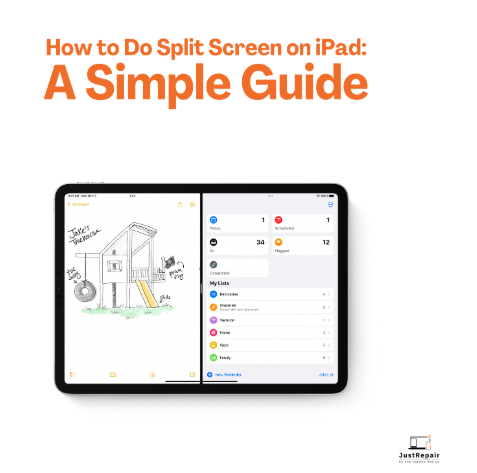
Just Repair
Published November/22/2024
For busy students and professionals, the iPad's split screen feature is a game changer in the sense that they can work on different apps side by side. Split-screen makes it simple to take notes while attending a tutorial or replying to emails while conducting research. At Just Repair, we think about you maximizing your tools.
So, here is a thorough guide on split screen for iPads together with the reasons why it's so helpful.
What Is Split Screen on iPad?
Part of Apple's multitasking capabilities, split screen lets you run two apps at once. Students, professionals, or anyone else juggling several chores will find this very useful. This function allows you to either adjust your iPad screen to fit your demand or split it across two apps.
Steps to Use Split Screen on iPad
Master split screen on iPad by following these easy guidelines:
1. Open the First Application
- Starting the application you wish to utilize. Verify that it enables multitasking.
- Excellent for split-screen use are apps including Mail, Notes, and Safari.
2. Check the Dock
- To see the Dock, gradually sweep from the bottom of the screen.
- You will find a line of lately used or preferred apps here.
3. Drag the Second App across the Screen
- Press and hold the second app icon housed in the Dock.
- Drag it left or right side of the screen and let go.
- The screen will divide itself automatically between the two programs.
4. Change the Division
- In the middle, a separator will show up.
- Move the divider to change the screen space any app consumes.
5. Flip or Close Apps
- Swipe down on one of the windows to choose another program while switching apps.
- Drag the divider all the way to one side of the screen to go off split-screen.
Benefits of Using Split Screen on iPad
- Boosts Productivity: Referencing one app while actively using another, such as conducting research in Safari while writing in Notes, allows you to work more quickly.
- Improvements in Multitasking: Handle chores more effectively; consider reading papers virtually for a virtual conference.
- Streamlines Process: The easy interface makes user-friendliness and multitasking flawless.
Common Issues and Solutions
Although split-screen is easy, some people run across problems. This is how one should troubleshoot:
Not Opening Apps on a Split Screen
Make sure the app lets you multitask. Not all apps work with this functionality.
Dock Not Available
Swipe softly starting from the bottom to reach the Dock.
See whether multitasking is turned on under Settings > Home Screen & Multitasking.
Nonresponsive Screen Divider
Restarting your iPad will help to fix problems. See Just Repair for professional help should the problem still exist.
How Just Repair Can Assist?
Experts in fixing iPad problems, Just Repair is Our staff is here to assist with hardware failures, lag, split-screen, or other issues. Here is why go with Just Repair to resolve your problems:
- Fast and consistent service.
- Reasonably priced fixes catered to your needs.
- Professional advice for every iPad model and variant of software.
- Please get in touch with us if the multitasking capabilities of your iPad are not operating as planned.
Conclusion
Anyone trying to multitask successfully must first learn how to do split screens on an iPad. Following this guide will release a strong ability that increases the efficiency of working, learning, or organizing. Just Repair is here to make sure your equipment is constantly in peak condition, so keep that in mind if you run into any problems.
About ready to improve your ability to multitask? Try the split-screen tool right now or come see us for professional help!

