uncategorized
Top 5 Common Laptop Issues and How to Fix Them
Just Repair
Published August/13/2024
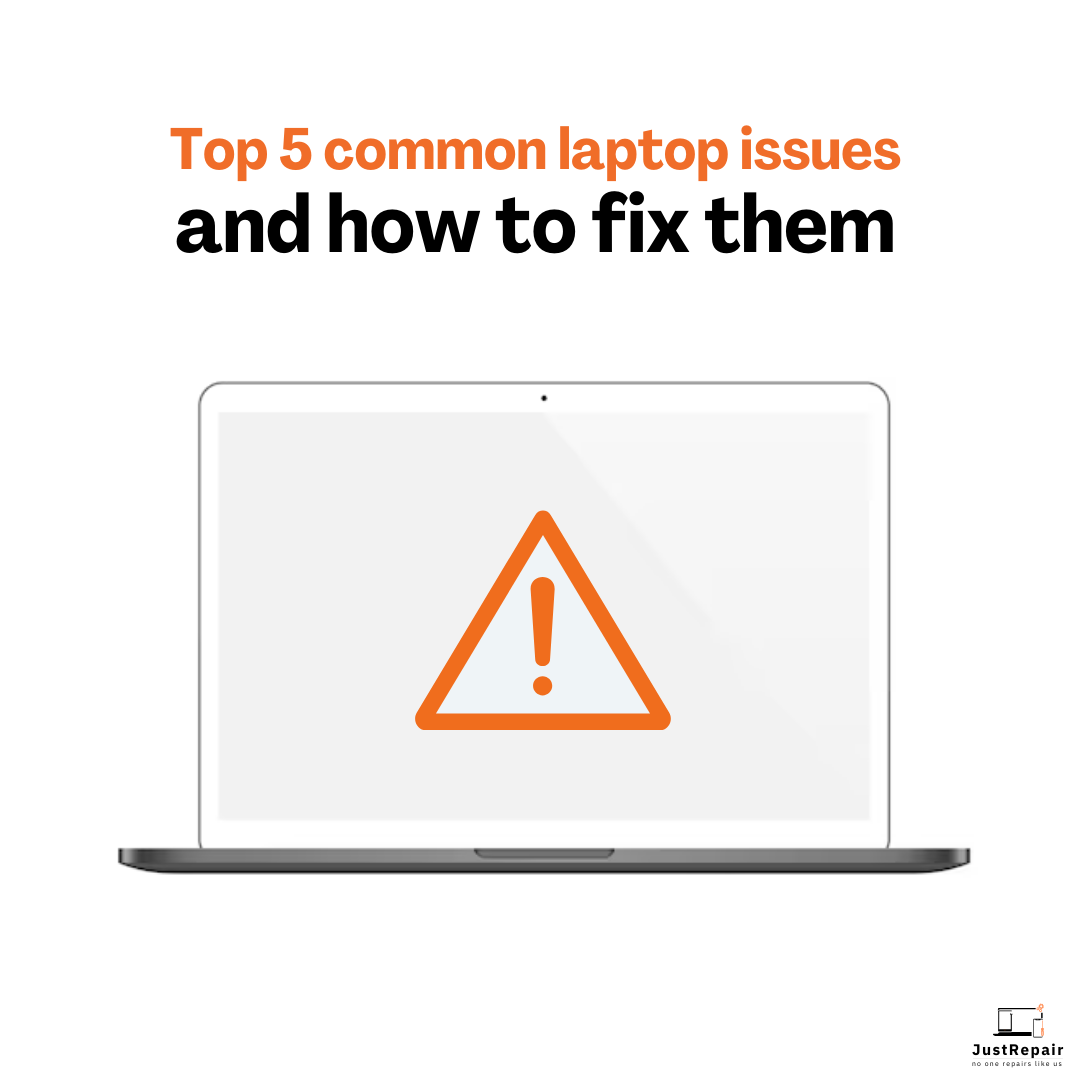
Just Repair
Published August/13/2024
Are you here looking for a detailed guide to evaluate the common issues with laptops and how to fix them? No worries, we have got you covered. Our lives now revolve around laptops since they enable us to remain connected, efficient, and entertained. Like any piece of technology, laptops can, over time, run into a spectrum of problems.
Such issues can throw off our regular routines and irritate us. Thankfully, many typical laptop problems have easy fixes. The top five laptop issues will be discussed in this book, along with detailed step-by-step repair advice and when to consult a reputable service provider like Just Repair for professional help.
1. Slow Performance
Slowness of performance is one of the most often voiced concerns among laptop users. Once flawless, a laptop might slow down with time, making running apps, browsing the internet, or even boot-up problematic.
Causes of Slow Performance
There are several reasons a laptop could be slow. An overloaded hard drive—resulting from storing too many files, programs, and software updates—is one typical cause. Additionally, running too many programs at once, particularly during startup, causes your laptop to slow down. Further aggravating the issue are obsolete programs, virus infections, and little RAM.
How to Fix Slow Performance
Starting with a disk cleanup to eliminate extraneous files and programs will help your laptop run faster. Mac users may utilize the "Manage Storage" tool; Windows users can use the built-in Disc Cleanup program. Uninstall any extra apps and disable any pointless startup applications next. On Windows, the Task Manager, and on Mac, the System Preferences, allow one to accomplish this.
Another way to find and eliminate harmful software that may compromise the efficiency of your laptop is to run a malware scan using a trustworthy antivirus product. If your laptop routinely has problems with multitasking, think about boosting your RAM. At last, make sure your operating system and programs are current, as upgrades usually feature performance enhancements and bug fixes.
2. Overheating
Overheating of laptops is common and can cause performance problems, unplanned shutdowns, and even hardware damage. Usually, overheating results from the ineffective heat-dissipating action of the cooling system.
Causes of Overheating
Often, the reason for overheating is dust and trash blocking the laptop's fans and cooling vents. Using the laptop on padded surfaces that impede ventilation might potentially cause it.
Running intensive programs, such as games or video editing software, for long stretches can also cause the laptop to overheat.
How to Fix Overheating
Cleaning the laptop's vents and fans will help to solve overheating. Turn off the laptop, then blast dust and trash from the cooling system with a compressed air can. Use the laptop on level, hard surfaces that provide enough ventilation. To assist in heat dissipation, think about buying a laptop cooling pad.
Should your laptop keep overheating, review the system settings for power and performance choices. Change the parameters to strike a balance between performance and energy consumption, therefore helping to lower the processor's generated heat. Furthermore, close any apps not in use and refrain from running several taxing applications at once.
3. Battery Problems
Particularly as they age, laptop battery-related problems are somewhat prevalent. From the laptop not retaining a charge for as long as it should to the battery not charging, problems might vary.
Causes of Battery Problems
An aging battery, a broken charger, or improper power settings are just a few of the various causes of battery problems. Short battery life arises from the declining capacity of a laptop battery over time. Additionally, using incompatible or broken chargers causes charging issues.
How to Fix Battery Problems
Check the charger and power adapter first to be sure they are operating as they should. Try using an alternative charger if at all feasible to see whether the problem continues. Look at the charging port for any trash or damage that may compromise the connection.
Modify the power settings to extend the life of your battery and save electricity. These settings are available on Windows in the Control Panel under "Power Options." Under "System Preferences," on a Mac, choose "Energy Saver." Additionally, helping to prolong battery life means lowering the screen brightness and turning off pointless features like Bluetooth and Wi-Fi.
It could be time to replace your laptop if its battery still performs poorly. Although most modern laptops feature removable batteries, if yours is built-in, think about consulting Just Repair for professional battery replacement work.
4. Internet Connectivity Issues
Particularly when you have to use online information or contact others, internet connectivity problems can be aggravating. These problems could include poor internet speeds and Wi-Fi network connectivity difficulties.
Causes of Internet Connectivity Issues
Weak Wi-Fi signals, antiquated network drivers, wrong network settings, or router issues are just a few of the several causes of connectivity issues. Additionally affecting connectivity are interference from other electronic gadgets and network congestion.
How to Fix Internet Connectivity Issues
Check your Wi-Fi signal first. Should the signal be weak, try approaching the router or think about utilizing a Wi-Fi range extender. Restarting your modem and router might also assist in resolving connectivity problems.
Check the network drivers on your laptop to see if they are current. See the manufacturer's website to obtain the most recent drivers for your network adapter. Additionally feasible on Windows is driver updating using the Device Manager.
If you have slow internet, look for any background programs that might be using bandwidth. Close extraneous downloads and programs to free up bandwidth for more critical chores.
Try the laptop network setting reset if you still have connectivity problems. This is accomplished on Windows by choosing "Network reset" from the "Network & Internet" settings. Go to "System Preferences," then "Network," then the "Advanced" button to reset the settings on a Mac.
5. Blue Screen of Death (BSOD)
A common problem for Windows users, the Blue Screen of Death (BSOD) signals a critical system malfunction that requires a computer restart. Despite the fact that it might be worrisome, this is usually a manageable problem.
Causes of BSOD
Hardware or software problems—including malfunctioning drivers, incompatible applications, corrupted system files, or hardware failures—can all lead to BSOD. Additionally possible are overheating, power surges, or malware attacks.
How to Fix BSOD
Start by noting any error codes or messages shown on the blue screen; they can offer hints regarding the fundamental problem. Try removing the BSOD to see whether the issue is fixed or if it happened following a new hardware or software installation.
Make sure everyone else drives current. For the newest versions, check the manufacturer's website or update drivers through the Device Manager in Windows. Using a reputable antivirus program to do a malware scan will help find and eliminate any harmful programs generating BSOD.
Use the System File Checker (SFC) program to scan and fix corrupted system files, should the BSOD last. Start the scan, open the Command Prompt as an administrator, and run "SFC/scan now."
If hardware failures such as bad RAM or hard drives cause the BSOD, think about consulting Just Repair professionally. Their seasoned experts can quickly find and fix hardware problems.
When to Seek Professional Assistance
Although certain troubleshooting and do-it-yourself fixes will help with many laptop problems, some may call for professional assistance. See a professional repair company like Just Repair if you run into ongoing difficulties, difficult hardware, or lack the tools and knowledge required. They guarantee good hands by providing dependable and quick laptop repair solutions.
Final Thought
To sum up, laptops are indispensable instruments that, over time, could show different problems. Understanding the typical issues and learning how to resolve them can help you keep your laptop functioning and increase its lifetime. This tutorial offers workable answers to help you handle slow performance, overheating, battery problems, internet connectivity issues, or the Blue Screen of Death. Just Repair is ready to offer professional advice and make sure your laptop stays in the best shape when in doubt. Contact us now to experience seamless and efficient repair service.

