uncategorized
iPhone Won’t Charge? 5 Reasons Why and How to Fix It
Just Repair
Published October/31/2024
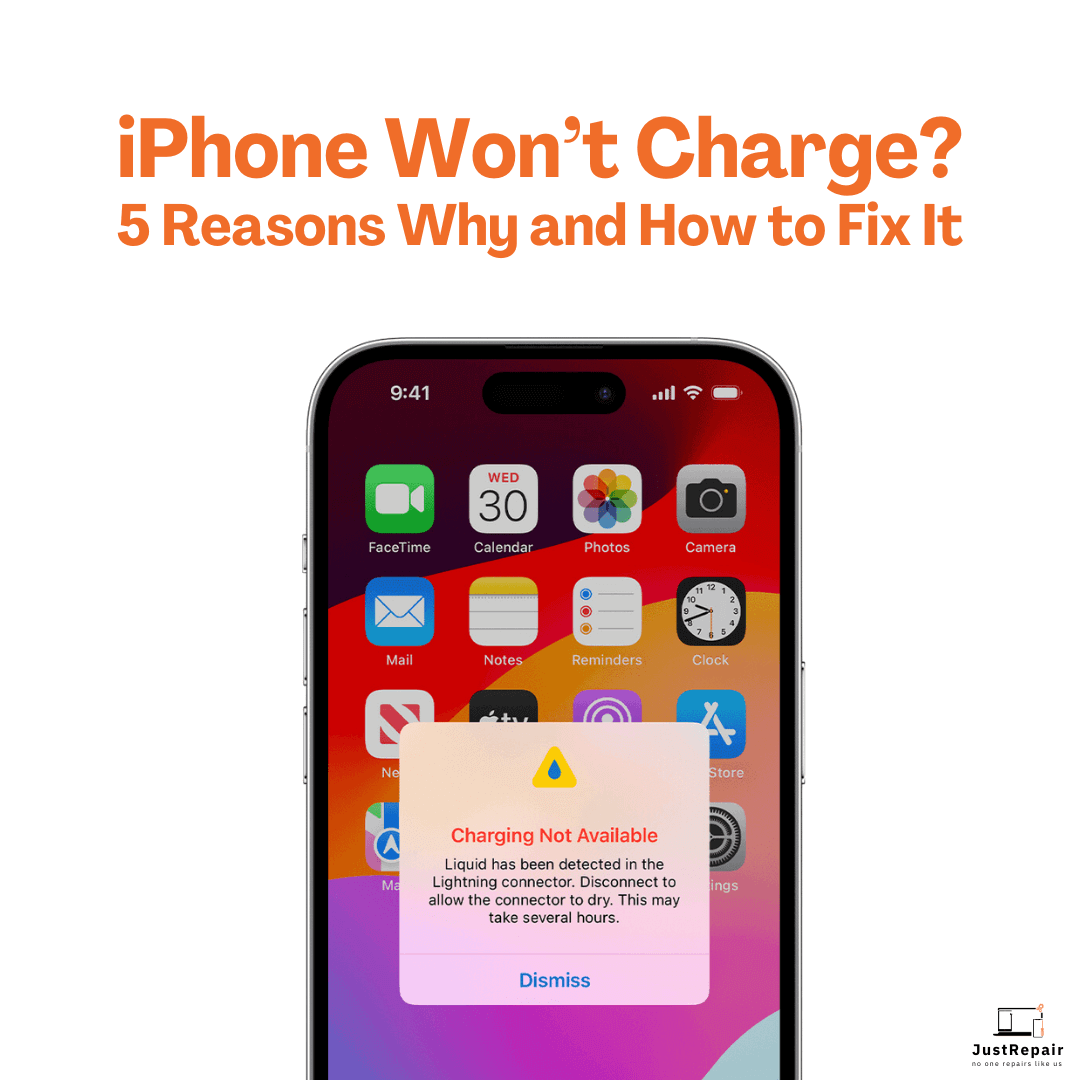
Just Repair
Published October/31/2024
Although iPhones are known for their elegant appearance, sophisticated features, and dependability, they are not perfect like any technology device. The dreaded charging issue is one typical difficulty Apple users could run upon. Expecting your device to turn on, you plug in it but nothing occurs. Should you find yourself in this situation, avoid panic! Your iPhone might not be charging for several reasons, most of which can be resolved without visiting a repair facility. We will go over the five main causes of your iPhone's non-charging in this all-inclusive guide along with solutions.
1. Dirty or Damaged Charging Port
Your iPhone's tiny charging port makes it prone to gathering lint, dirt, and trash. This is especially true if you routinely carry your phone in a pocket or backpack. Charging problems can result from dust and grime accumulating over time blocking the connection between your iPhone and the charging wire.
How to Fix It
Inspect the Charging Port: Look for any obvious trash first in the charging port. One can obtain a better view by means of a flashlight.
Clean the Port Carefully: If you see lint or dust, gently clean the charging port using a small, dry brush or a soft-bristle toothbrush. Steer clear of anything sharp since this can ruin the interior parts. You could also blast any trash using a compressed air can.
Test the Charging Port: Clean then plug in the charger to see whether the problem is fixed. Should the issue linger, there can be interior damage needing expert repair.
2. Faulty Charging Cable or Adapter
The charging cable or adapter itself is another issue causing problems. These parts can degrade, get damaged, or fail with time. Sometimes the charging cable seems good on the exterior but has inside damage that keeps it from working as intended.
How to Fix It
Inspect the Cable and Adapter: Look at your charging cable for any obvious wear such as fraying, bending, or discoloration along with the adapter. Look over the adapter also for any overheating or damage.
Test with Another Cable or Adapter: Try using an alternative charging cord or adapter if at all possible to check if the issue is with your equipment. Make sure you're using an MFi-certified accessory Made for iPhone or a Certified Apple charger. Non-certified accessories could even damage your device or lack sufficient power.
Check the Power Source: Sometimes the problem stems from the power supply you are using e.g., a broken power strip or outlet. Try inserting your charger into another USB port or outlet.
3. Software Issues
Sometimes the reason your iPhone isn't charging could be a software error. Apple products run on sophisticated software, hence occasionally corrupted data or flaws could affect regular operations like charging.
How to Fix It
Restart Your iPhone: Often small software bugs can be fixed with a basic restart. Press and hold the power button and one of the volume buttons till the "slide to power off" slider shows. Turn off your iPhone; wait a few seconds then turn it back on.
Update Your Software: Check that iOS on your iPhone is running the most recent version. Apple fixes problems and boosts speed by routinely publishing updates. Visit Settings > General > Software Update to view updates.
Reset All Settings: If the problem continue, you could attempt reseting all settings on your iPhone. While it won't delete your data, it will reset system settings including Wi-Fi passwords, wallpaper, and alerts. See Settings > General > Reset > Reset All Settings.
4. Battery Problems
If your iPhone be older or have undergone several charge cycles, the battery may be the cause of the issue. Over time, iPhone batteries deteriorate; after a few years, they might not be as chargeable as they once were. Sometimes the battery fails entirely, so your iPhone won't charge at all.
How to Fix It
Check Battery Health: Apple provides a battery health tool that displays your battery's maximum capacity as well as if it need replacement. Navigate Settings > Battery > Battery Health. You could have to think about changing your battery if its capacity is far below 80%.
Use Low Power Mode: Try Low Power Mode to help your battery last if its condition is poor, therefore lessening the load on it. Go to Settings > Battery to turn on it or swipe down to open Control Center and hit the battery icon.
Replace the Battery: If your battery is totally worn out, the best course of action could be to have it changed. Apple's support tools or an approved service partner can help you arrange a battery replacement.
Hardware Issues
If none of the preceding fixes address the problem, it could be found within your iPhone's internal hardware. Your phone might not charge from problems including broken circuits, a defective charging IC, the chip in charge of battery charging or water damage.
How to Fix It
Check for Water Damage: If your iPhone has been submerged in water or come into contact with moisture, internal charging component damage could result. iPhones include a built-in liquid contact indicator that reddens in response to moisture. Remove the SIM card tray to search for water damage; then, look inside the SIM card slot for a little white or red indicator. If it is red, water has probably come into touch with your iPhone.
Visit an Apple Store or Authorized Repair Center: See a specialist if you believe the problem lies with hardware. Apple provides diagnostics and repair tools; authorized repair facilities can assist in resolving problems. If your phone is protected by AppleCare or under warranty, you might be qualified for a free or heavily discounted repair.
Additional Tips to Prevent Charging Issues
Knowing the typical causes of your iPhone's non-charging behavior and how to address them will help you prevent similar issues going forward:
Use Certified Accessories: Always use Apple-certified cords and adapters; uncertified products may over time damage the charging components of your iPhone.
Avoid Overcharging: Though smart charging technology is present in contemporary iPhones, it is still advisable to avoid leaving your phone plugged in for long periods after it has been fully charged. Excess heat produced by overcharging could eventually harm your battery.
Keep Your iPhone Clean: Regularly check and clean your charging port and wires to help to avoid the accumulation of dirt and trash in your iPhone.
Use a Protective Case: If you routinely carry your phone in your pocket or bag, think about covering the charging port with a protective case. This will help the port's lint and dust collection be lessened.
When to Seek Professional Help
Although many charging problems may be fixed at home, some call for professional help. It could be time to call Apple Support or visit an approved repair center like Just Repair if you attempted the alternatives described above and your iPhone still won't charge. We at Just Repair offer the best repair services at reasonable prices timely. Professional help is advised in the following situations:
Persistent Charging Problems: If your iPhone charges inconsistently or only when positioned a particular way, there could be an underlying hardware problem or loose connection.
Water Damage: If your iPhone has come into contact with water, you should consult a specialist to avoid more harm. Water can lead to corrosion and even unnoticed short circuits.
Overheating: Stop charging your iPhone right away and visit a specialist if it starts to get exceptionally hot. Overheating could endanger safety and compromise internal components.
Battery Replacement: Professional battery replacement might be the best course of action if the state of your iPhone's battery has deteriorated. Reliable battery replacement services provided by Apple and approved repair facilities help to prolong the life of your gadget.
Conclusion
Dealing with an iPhone that doesn’t get charged can be aggravating, but knowing the possible causes and fixes can enable you to swiftly and successfully address the problem. Most charging issues from a filthy charging port to a broken cable to a software bug can be resolved with a few basic steps. Following the advice and solutions presented in this tutorial will help you restore your iPhone back to running as usual and prevent possible problems going forward. Remember to keep your charging accessories in good shape, keep on top of software updates, and, when needed, see a professional.

