uncategorized
iPad Screen Rotation Problem: A Complete Troubleshooting Guide
Just Repair
Published December/04/2024
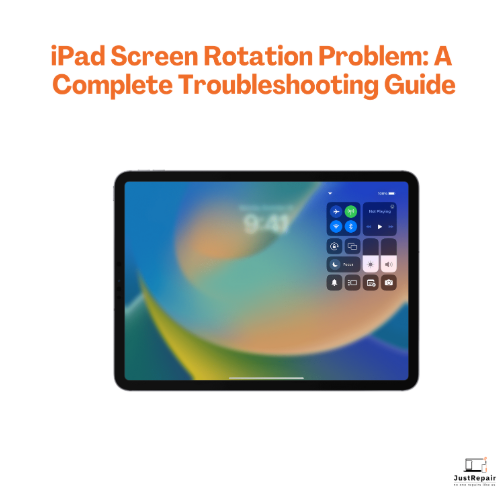
Just Repair
Published December/04/2024
Users who prefer to alternate between portrait and landscape modes contingent on the content they are viewing will find the screen rotation feature of an iPad to be one of the most expedient tools. Sometimes, although, customers find that their iPad screen won't rotate regardless of how much they turn or tilt it. If you have an iPad screen rotation issue, don't panic; most of the time, a few easy troubleshooting actions can resolve this common problem.
Just Repair specializes in fixing iPad-related difficulties, hence we have created this extensive guide to assist you with your iPad screen rotation problem. We have all the answers whether the screen just won't rotate automatically or it is fixed in one position.
What Is the iPad Screen Rotation Problem?
When you tilt the iPad, the screen rotation problem results from the display not rotating from portrait to landscape mode—or vice versa. This can be annoying since it will prohibit you from seeing materials including films, pictures, and web pages from the right perspective.
There could be various possible causes for the issue, from hardware problems to settings concerns. Fortunately, most of the time the problem may be fixed without professional repair required. If the problem is more severe, though, you might want professional help.
Steps to Troubleshoot and Fix iPad Screen Rotation Problem
These basic troubleshooting techniques will help your iPad's screen rotation problem be fixed:
1. Check the Orientation Lock
Check first and most simply whether the orientation lock on your iPad is turned on. The orientation lock stops the screen from turning as you move your smartphone.
- To open the Control Centre, sweep down from the top-right corner of the screen.
- Search for the emblem resembling a lock inside a circle. Should it be turned on, tap to disengage the orienting lock.
- Try turning your iPad once more to see whether the screen rotates as usual.
2. Restart Your iPad
Try rebooting your iPad if turning off the orientation lock still results in a problem. A basic restart can fix small software faults that may be causing the rotation issue.
- Press and hold the power button—which is either on top or side depending on the model—until the "Slide to power off" slider shows to restart your iPad.
- To turn off the device, slide the slider, then press and hold the power button one more time to switch it back on.
- Check whether the screen rotation operates as expected once you have restarted.
3. Check the App Settings
If screen rotation not be working for particular apps, this could be a limitation or setting inherent in the program. Certain apps—especially those with fixed orientations—may not allow for automatic screen rotation.
- Launch the app if you are experiencing problems with screen rotation and see whether the app settings provide a means to turn on or off screen rotation.
- If the app does not allow rotation, you could have to utilise it in the orientation intended for it.
4. Update Your iPad Software
The screen rotation issue on your iPad could be brought on by running antiquated programs on it. Apple often publishes software updates addressing screen rotation-related problems as well as bug fixes enhancing device performance.
- Consult Settings > General > Software Update to find updates.
- To obtain the most recent iOS version, should an update be available, hit Download and Install.
- Restart your iPad once the update is finished, and see whether the rotation issue has changed.
5. Reset All Settings
Resetting the settings on your iPad can help if the issue continues. Resetting settings will bring the system settings of your smartphone back to their original form without wiping any personal data, such as images or apps.
See Settings > General > Reset > Reset All Settings to reset all settings.
The iPad will turn on once you enter your passcode.
See whether the screen rotation problem cleared after the reset.
If none of the aforementioned fixes cause the screen to stay fixed in one direction, a hardware problem may be involved. This can call for expert diagnosis and repair.
Why Choose Just Repair?
Experienced Technicians
Our knowledgeable staff is adept in identifying and resolving screen rotation issues as well as hardware and software connected to iPads.
Fast and Efficient Service
We are aware that iPads are indispensable instruments for fun as well as for business.
Affordable Solutions
Our iPad repairs come at reasonable rates, so you won't have to go broke to have your iPad screen rotation running once more.
Conclusion
Calm yourself if the screen rotation of your iPad is not working. Simple fixes for the problem exist without requiring the replacement of any parts. Check your orientation lock first; then, restart your device and make sure your software is current. Should the problem still exist, resetting your settings or looking for hardware issues could be the next action.
Our speciality at Just Repair is fixing iPad screen rotation problem. Our knowledgeable staff is ready to assist you in restoring complete iPad functionality. Whether it's a hardware or software fault, we can find it and offer a quick, reasonably priced fix.

