uncategorized
MacBook Pro Screen Replacement in Dubai A Step by Step Guide
Just Repair
Published June/21/2024
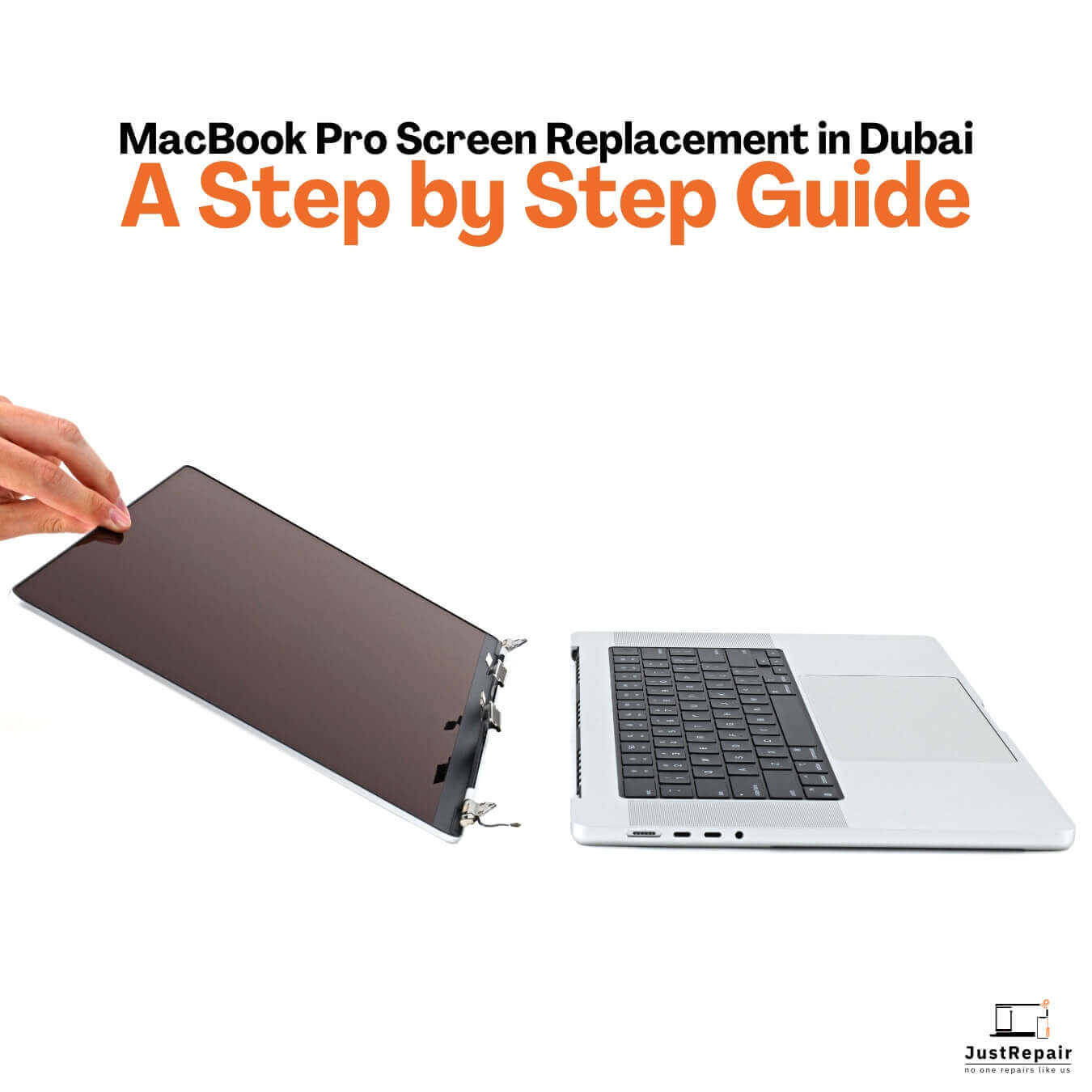
Just Repair
Published June/21/2024
It might be difficult to replace a MacBook Pro screen, especially in a busy place like Dubai where speed is important. You may save time, money, and aggravation by understanding the procedures involved in replacing your screen. This blog will take you step-by-step through the process of replacing the screen on your MacBook Pro in Dubai, from figuring out what's wrong to choosing a reputable repair provider and comprehending the replacement procedure.
Determining the Problem
It's critical to correctly diagnose the issue before making the decision to replace the screen. Accurately determining the cause of a faulty screen can save time, effort, and perhaps avoidable expenses as these problems are sometimes mistaken for other hardware or software problems. Here's a thorough look at typical screen issues and how to assess if a new screen is required:
Broken or Cracked Display
Physical damage or visible cracks: This is the easiest way to tell if your screen needs to be replaced. Cracks can vary in severity, from little fractures that cause a tiny reduction in vision to large breaches that make the screen unusable. Shattered glass, severe scratches, and any structural damage brought on by pressure or force are examples of physical damage.
How to Recognise:
Examine the screen visually for any damage or cracks that are apparent.
If your model has a touchscreen, look for locations where it is not responding to touches.
Look for any places or regions where the display is completely obscured or distorted.
Flutter Screen Intermittent Flickering or Flashing
An intermittently flickering or flashing screen can be annoying as well as a sign of more serious problems. Numerous issues, including faulty hardware, weak connections, and software bugs, can be the source of this issue.
How to Spot It:
Check to see whether the flickering only happens when you launch certain apps or after the laptop has been on for a long.
Examine whether the flashing alters when you move or tilt the screen; this could point to a loose wire or connection.
To rule out software conflicts, restart the laptop in Safe Mode and see if the issue still exists.
Dark Screen
Insensitive Dark Screen: When your MacBook Pro is turned on, if the screen stays dark, there may be a significant problem with the display. Hardware malfunctions such as a broken screen, a malfunctioning graphics card, or problems with the backlight might cause this issue.
How to Identify:
To make sure the laptop is on, listen for startup noises, fan activity, or keyboard backlighting.
Consider using an external monitor to connect your MacBook Pro. Your laptop's screen is most likely the problem if the external display functions well.
Try a hard reset by depressing the power button for ten seconds, and then restart the device to see whether the screen reacts.
Lines or Discoloration
Unusual Colours, Lines, or Patterns: A malfunctioning screen or graphics problem may be indicated by discoloration, vertical or horizontal lines, or strange patterns. While hardware faults are usually the cause of this issue, software issues might sometimes occasionally be involved.
How to Spot It:
Search for regions where colors seem washed out or too saturated or look for consistent discoloration throughout the screen.
When the MacBook is connected to an external display or when the screen moves, take note of any lines or patterns that emerge and whether they alter.
To rule out software problems, update your macOS and graphics drivers to the most recent versions.
Display Not Responding
Non-Adaptive Display: No input, whether from the keyboard, trackpad, or touchscreen (if applicable), will cause an unresponsive display to change. Hardware damage or problems with internal connections may be the cause of this.
How to Recognise:
Verify whether the display is fully frozen or reacts to any type of input.
To check if the laptop's internal display is the only one having issues, connect an external monitor.
Try restarting the laptop and using the keyboard shortcut Cmd + R to launch into Recovery Mode to see if the screen responds.
A Comprehensive Guide for Replacing the Screen on Your MacBook Pro in Dubai
Step 1: Back Up Your Data
Preventing data loss requires backing up your data before performing any repairs. Although screen replacements are usually safe, data loss during repairs is always a possibility.
How to Make a Backup:
Time Machine:
Attach a hard disc externally.
Navigate to System Preferences and choose Time Machine.To begin the backup, click "Select Backup Disc," select your external drive, and then adhere to the instructions.
Additional Backup Options:
Make use of cloud storage services such as Dropbox, Google Drive, and iCloud.
Transfer crucial files by hand to an external drive.
Step 2: Determine the Model and Importance of Your MacBook
Different displays are needed for different MacBook Pro models. Knowing your model guarantees that the replacement part you receive is the right one.
How to Recognise:
Flip your MacBook Pro inverted.
- Check the bottom for the model number printed there. Typically, it begins with "A" and then four numerals (A1708, for example).
Verify Software:
In the upper-left corner of your screen, click the Apple logo.
Then choose "About This Mac."
- Take note of the year and model (e.g., 2019 MacBook Pro 15-inch).
Step 3: Select Your Service Provider of Choice
Apple Service Providers with Authorization:
Advantages: Provide a warranty, use original Apple parts, and adhere to Apple policies.
Cons: May require more time and be more costly.
Independent Repair Shops:
Pros: Frequently less expensive and quicker.
Cons: Because quality varies, make sure they have positive reviews and employ high-quality parts.
Here comes the Just Repair to give you all kinds of assistance regarding MacBook repair in Dubai.
Step 4: Request an Estimate
Get quotes from different places. Comparing quotations guarantees cost transparency and aids in locating the finest offer.
How to Obtain Quotations:
Get in touch with several providers: Speak with a number of third-party repair businesses and authorised service providers.
Pose In-Detail Questions:
- The price of replacing the screen.
- Duration of the new screen's warranty.
- The time estimate for the fix.
- Any extra fees (like a diagnostics fee).
Get in touch with Just Repair to get a quote.
Step 5: Arrange a Meeting
Making an appointment can help you save time and ensure that your repair is given priority.
How to Make a Schedule:
Speak with Your Selected Provider: Make an appointment by calling them or going to their website.
Verify Specifics: Get confirmation of the time, date, and any preparations that are required.
Step 6: Give Your MacBook Pro back
Prior to returning your MacBook Pro:
Take off any personal items, such as cases and stickers.
- Make a note of any particular problems and symptoms.
How to Proceed:
Describe the problem: Give the technician a thorough rundown of the issue.
Verify Specifics: Time and Cost of Repair.
Conditions of warranty.
- Details about how to get updates.
Step 7: Hold Off on the Fix
- Duration: Repair durations may differ according to the service Provider: Because of increased demand, repair centers can take longer.
- Repair Complexity: Comprehensive testing takes longer for certain repairs.
- Communication: To find out the latest status of the repair, stay in contact with the service provider.
Step 8: After the repair, take your MacBook Pro
Prior to departing the repair facility:
Examine the Display: Verify that all of the pixels are responsive, there are no dead pixels, and the colour is consistent.
Examine the functionality: Verify the colour quality, screen brightness, and touch functionality (if any).
- Pose inquiries: Bring up any problems you see right away with the technician.
Step 9: Examine the Guarantee
In the event that the replacement screen develops problems, a warranty will shield you.
How to Proceed:
Have documentation: Make sure you have a formal warranty statement that outlines the terms and duration of coverage.
Recognize Terms: Inquire about the terms and procedures of the warranty.
- Maintain Receipts: Save all of your receipts and warranty papers for future use.
You can guarantee a seamless and effective MacBook Pro screen replacement procedure in Dubai by according to these comprehensive instructions. This guide helps you get ready, pick the best repair shop, and guarantee accurate and dependable gadget repairs.
Advice for a Painless Screen Replacement Process
Reviews of Research: Check online for the service provider's ratings and reviews.
Ask About Components: Make sure the replacement screen is high-quality or authentic.
Look for Hidden Costs: Inquire about any extra expenses that might come up while the repair is being done.
- Save Your Receipts: Save all of your receipts and warranty documentation for future use.
Conclusion
In Dubai, changing the screen on your MacBook Pro doesn't have to be a difficult task. This comprehensive guide will help you ensure a quick and easy repair procedure. Always be sure you select a reliable service provider, back up your data, and confirm the quality of the new parts. You'll quickly have your MacBook Pro functioning and looking brand new if you keep these suggestions in mind.

