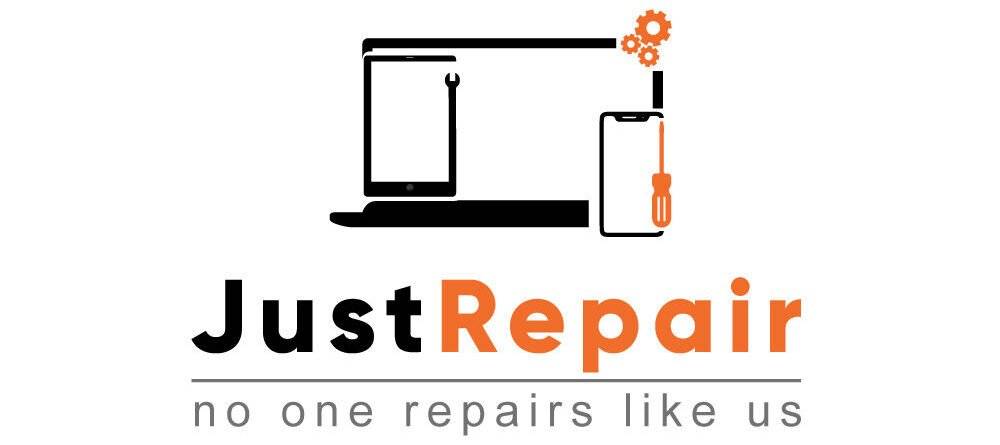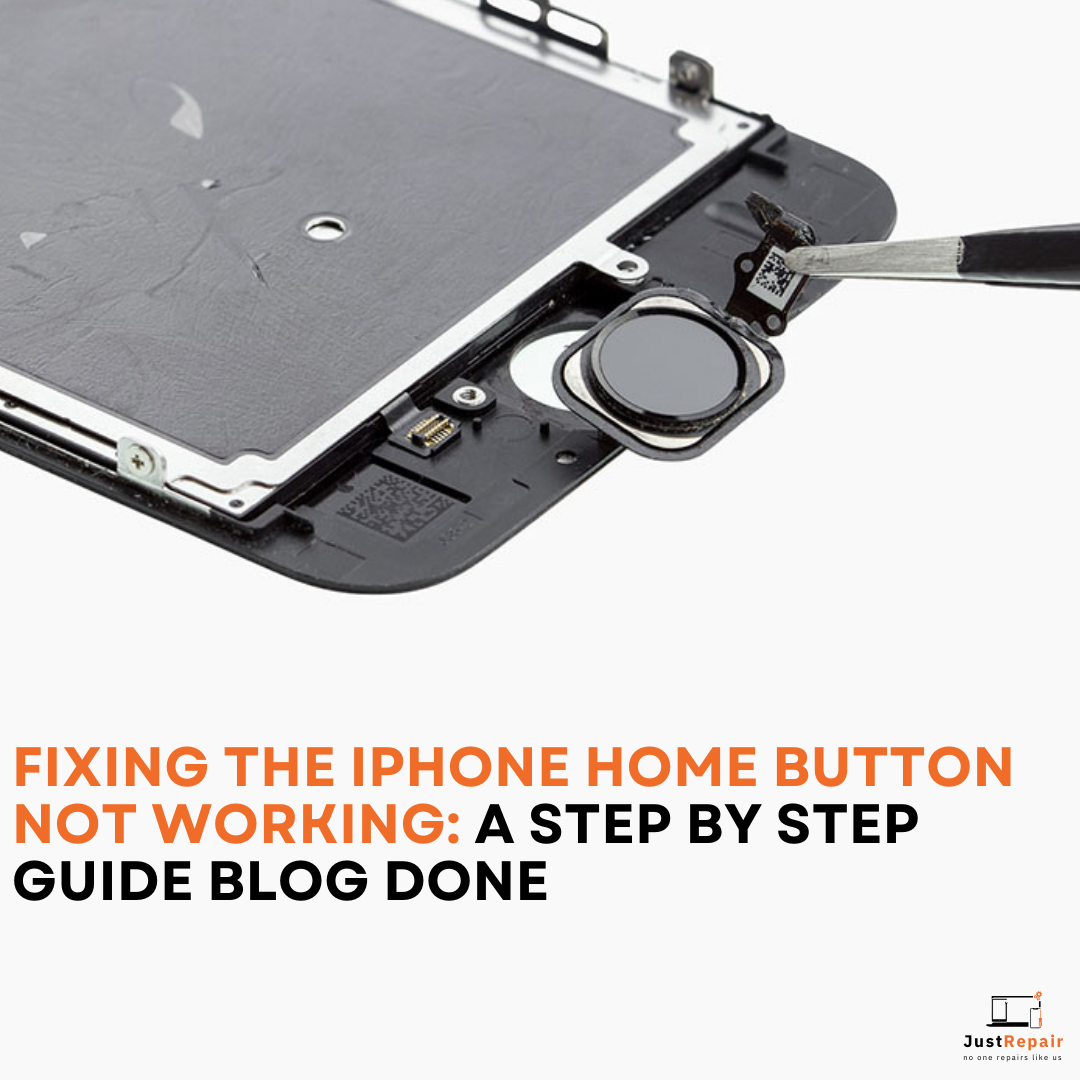In today’s digital age, our iPhones are like personal extensions of ourselves. We take the greatest care while handling them, but occasionally errors happen like the iPhone home button not working. We are aware of how annoying it may be when the home button on your iPhone malfunctions. You need not fear, though; we have you covered.
It’s difficult to picture our lives without our iPhones and their indispensable home button. It became even more essential with the release of iOS 10’s “press home to unlock” function.
However, the home button may cause annoyance for certain unlucky iPhone users. Problems with the home button, such as its inability to respond or unpleasant delays in doing so, have caused many people to scratch their heads. At worst, it only occasionally functions, which puts users in a difficult situation. It is concerning that Apple has not launched an official repair program to resolve this problem.
Here, we’ll take you step-by-step through the process of iPhone home button repair in this detailed guide, so you may resume using your device without interruption. Say goodbye to the irritation caused by a broken home button, as we guide you through the process of diagnosing and fixing it.
Note: Trying to fix your iPhone at home could make it no longer be covered by warranty. For expert assistance, think about getting in touch with Apple or an approved service center if your device is still covered under warranty. You can also go to a reliable repair shop like Just Repair and benefit from expert services.
Alternative Way for iPhone Home Button Repair
If you find that your iPhone home button is not working properly, don’t take stress as we have come up with a great alternative that you can do to repair your iPhone home button at home. Let’s start with some simple procedures that might work before moving on to more complicated solutions. We will introduce you to a feature known as “Assistive Touch,” due to which you can have a virtual “home” button on your screen.
Turn on Assistive Touch: You can use this clever workaround to get access to the home button. Ask Siri to “Go to Settings” if necessary. Next, do the following actions:
- Go to the Settings.
- Choose Accessibility > Touch from the menu.
- Turn on the Assistive Touch feature.
- On your screen, there’s a tiny white circle that, when clicked, brings up a menu with a convenient shortcut to the home button.
Take a Phone Restart: Occasionally, just a simple restart can be quite effective in removing software bugs.
Clean Up Your Home Button: It’s possible for dirt and dust to gather around the home button over time. Handle this safely by:
- Gently clean it with a moist microfiber cloth.
- If required, thoroughly remove any remaining persistent dirt from the perimeter with a toothpick.
Look for any updates: For best results, make sure the operating system and apps on your phone are up to current.
These first actions may be the key to fixing the home button problems on your iPhone.
Reasons Why iPhone Home Button Not Working
Determining the Problem
Does your home button not work at all? Does it not record any presses or clicks? This is an obvious indication of a bug. Let’s first discuss the typical signs of an iPhone home button troubleshooting before moving on to the fixes:
Prolonged Reaction
Your device might be having this problem if you notice a delay while pressing the home button—that is if it takes longer than usual to get back to the home screen.
Unreliable Clicks
Occasionally, the iPhone home button not working might record two clicks or not react to light pushes. This discrepancy can be very annoying.
Hardware Problems
- Daily Wear and Dirt: Occasionally, the home button on your iPhone may become unresponsive due to dust and grime accumulation around it.
- Physical Displacement: Your home button may cease to function properly if it is physically moved or displaced.
- Cable Issue: Your iPhone’s home button and the board are connected by two cords inside the device. You may lose functionality from your home button if one of these cables disconnects.
Software Issues
Fortunately, you may be able to fix your iPhone’s malfunctioning home button at home if software is the cause behind it. You can attempt a number of tips and techniques to get it operating again. In this article, we’ll look at a few of these fixes for iPhone home buttons not working.
DIY Repair for iPhone Home Button Not Working
There are do-it-yourself repair kits available for replacing home buttons for those who are tech-savvy. Let’s discuss how to do it yourself but it will be completely at your own risk as we always suggest getting help from professionals to avoid any mishap. However, if you’re not sure you can handle your iPhone home button repair, we highly advise getting professional help.
Materials You Will Require
Before we get into the comprehensive repair guide, let’s make sure you have everything you need to make the repair successful:
- An iPhone that doesn’t work and has a non-working home button
- An orderly, clutter-free workstation that is well-lit
- A pair of plastic spudgers
- An Allen & Heath screwdriver
- Tiny Tongs
- An alternative assembly for the home button (if needed)
- A hairdryer or heat gun
- Strips of adhesive (if needed)
After laying the foundation, let’s move on to the detailed repair guide.
Step 1: First, Turn off Your iPhone
When your iPhone home button is not working, turn off your iPhone entirely to start. This is an essential safety precaution that guards against any possible damage while the repair is being done.
Step 2: Set up Your Workspace
Choose a spotless, orderly workstation that is safe from any risks. Cover the screen of your iPhone with a soft cloth or anti-static mat to protect it from scuffs and scratches.
Step 3: Take out the Screws
With the Phillips screwdriver, carefully take out the screws holding the iPhone’s exterior shell in place. Store these screws securely and in an orderly fashion to avoid confusion or loss in the future.
Step 4: Force the iPhone to Open
Carefully place the plastic spudger tool into the gap that separates the screen from the back case. To pry open the iPhone, proceed cautiously and slowly along the edges. During this point, patience is essential.
Step 5: Unplug the Battery
Find the battery connector within your iPhone, then carefully disconnect it. To avoid any unintentional electrical discharges while the repair is being done, this step is essential.
Step 6: Use the Home Button
You can now see inside your iPhone. Find the iPhone home button not working assembly, which has a ribbon cable connecting it to the phone. The ribbon cable should be carefully unplugged from the logic board using tweezers.
Step 7: Check the Home Button
Examine the home button assembly thoroughly to look for any obvious damage or debris that might be the source of the issue. If any debris is discovered, thoroughly clean it with compressed air or a soft brush.
Step 8: Reassemble or replace
You might have to replace the home button assembly if cleaning it doesn’t fix the problem. Reassemble your iPhone by carefully going backward in the steps and reconnecting the ribbon cable. Remember to reinstall the battery.
Step 9: Give Your iPhone a Test
Turn on your iPhone, then press the home button to make sure everything is working properly. If you are still facing issues like the iPhone home button not working, contact Just Repair because it is good to get expert help if the issue continues.
Step 10: Repeat Screws Reattached
Reattach the screws along the edges of your iPhone after you have done iPhone home button repair and are now happy with how the home button works.
Preventive Measures
Think about taking the following precautions to avoid home button issues in the future:
- Make sure your iPhone is dust- and debris-free.
- To safeguard your device, use cases and screen protectors.
- The home button should not be pressed with too much force.
We have detailed information for the Following Services for iPhones
Get in touch with expert repair services
It is best to seek professional assistance if all else fails. We at Just Repair are experts in fixing iPhones, especially problems with the home button. Our skilled specialists are able to identify the issue and effectively resolve it.
Conclusion
You can put yourself at ease by following our thorough, step-by-step instructions and successfully resolving the iPhone home button not working issue. Our goal at Just Repair in Dubai is to support you in keeping your gadgets operating at their best.
If you run into any problems with this repair or if your home button problem doesn’t go away, don’t hesitate to come see us for expert help. Our highly qualified specialists are on hand to guarantee that your iPhone operates like new by offering professional repair services.