Claim Your 10% Discount Today! Use Promo Code: JR10 .
Avail nowAt JustRepair, we pride ourselves on providing top-notch repair services for your mobile devices. Our team of highly qualified and experienced technicians is dedicated to delivering the best repair solutions for your gadgets.
At JustRepair, we pride ourselves on providing top-notch repair services for your mobile devices. Our team of highly qualified and experienced technicians is dedicated to delivering the best repair solutions for your gadgets.
Expert Technicians: Our knowledgeable and licensed technicians bring years of experience to every repair job. They are committed to restoring your device's original functionality using the latest techniques and technologies.
Premium Parts: We use only the highest quality OEM replacement parts to ensure your device performs like new. Our commitment to quality ensures lasting repairs that you can trust.
Fast and Efficient Service: We know how important your mobile device is to you. That's why our team works diligently to provide quick and effective repair services, minimizing your downtime and getting you back to your routine as soon as possible.
Customer Care: Our friendly and polite staff is always ready to assist you. We take the time to answer any questions you may have about your repair, ensuring you feel confident and informed throughout the process.
Comprehensive Repairs: Whether it's a cracked screen, battery replacement, water damage, or any other issue, we have the expertise to fix it. No problem is too big or too small for our skilled team.
At JustRepair, we are committed to delivering exceptional service and unparalleled expertise. Trust us to handle your mobile repair needs with the professionalism and care you deserve.
Visit our JustRepair Mobile Repair Center in Dubai today, and experience the best in mobile device repair services.
Samsung S Series
Samsung A Series
Samsung Z Series
Huawei Pura Series
Huawei Mate Series
Huawei P Series
(FAQS)
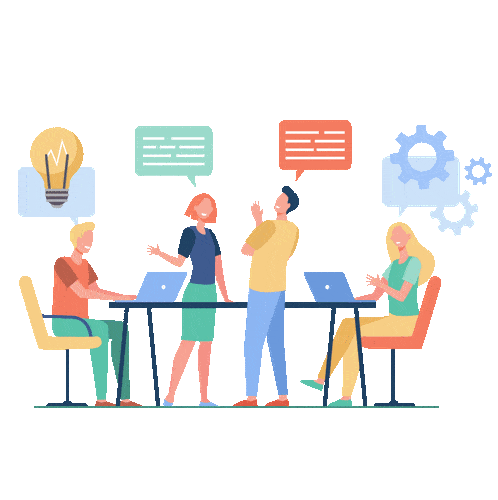
Click on to see the answer
Welcome to JustRepair - Dubai's Premier Mobile Repair Center
Welcome to JustRepair - Dubai's Premier Mobile Repair Center
Welcome to JustRepair - Dubai's Premier Mobile Repair Center
Welcome to JustRepair - Dubai's Premier Mobile Repair CenterWelcome to JustRepair - Dubai's Premier Mobile Repair Center
If you need assistance or have any questions, please don't hesitate to reach out to us. Our team is here to help you with any inquiries you may have.